How to export a CSV file from PayPal
Step by step guide to easily export your CSV from PayPal

October 16, 2025
Exports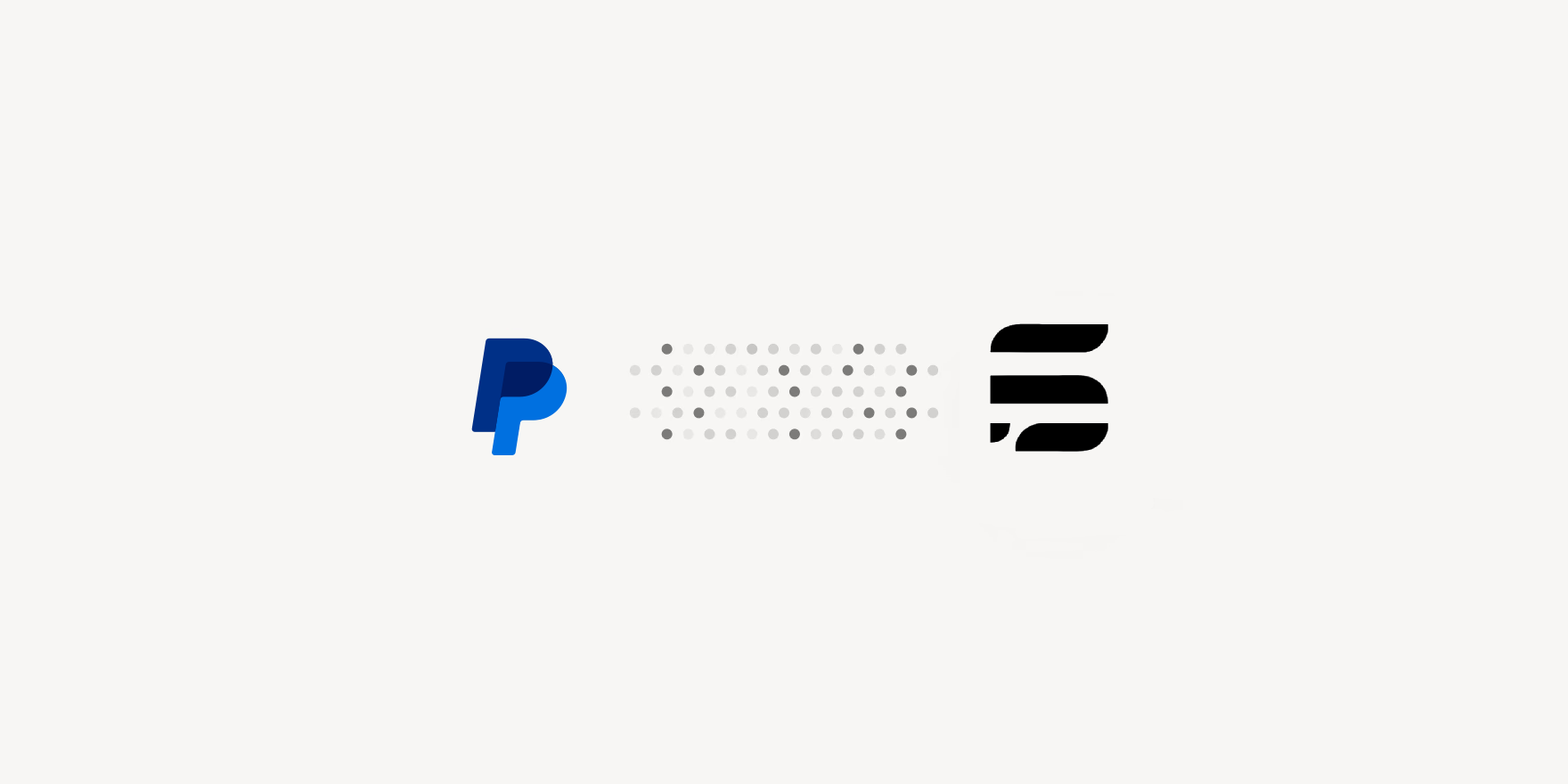
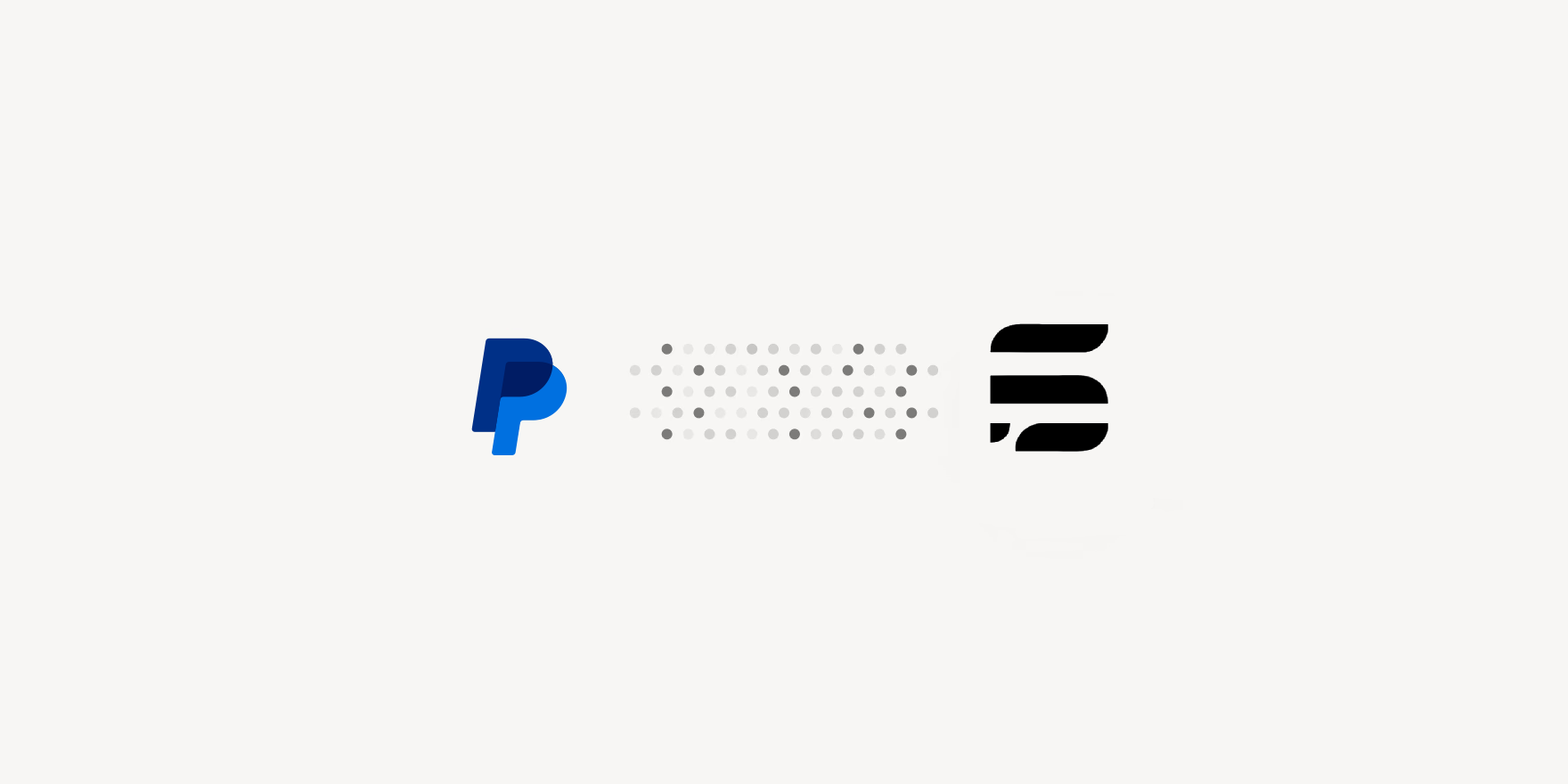
PayPal Transactions to a CSV File
1. Log in to your PayPal account
Go to the PayPal login page and sign in with your username and password.
2. Go to “Activity”
Click “Activity” in the main menu to view your full transaction history.
3. Download your CSV report
Click the download icon on the Activity page.
Select “Show more reports.”
4. Configure your report
Under “Activity Report,” choose “Transaction Type: Affects Balance.”
Set the date range you need — monthly, quarterly, or custom.
Select CSV as the export format.
5. Create and download the file
Click “Create Report.”
Once the report is ready, download the file to your computer.
You can now open it in Excel, Google Sheets, or import it into your accounting software for analysis or bookkeeping.
